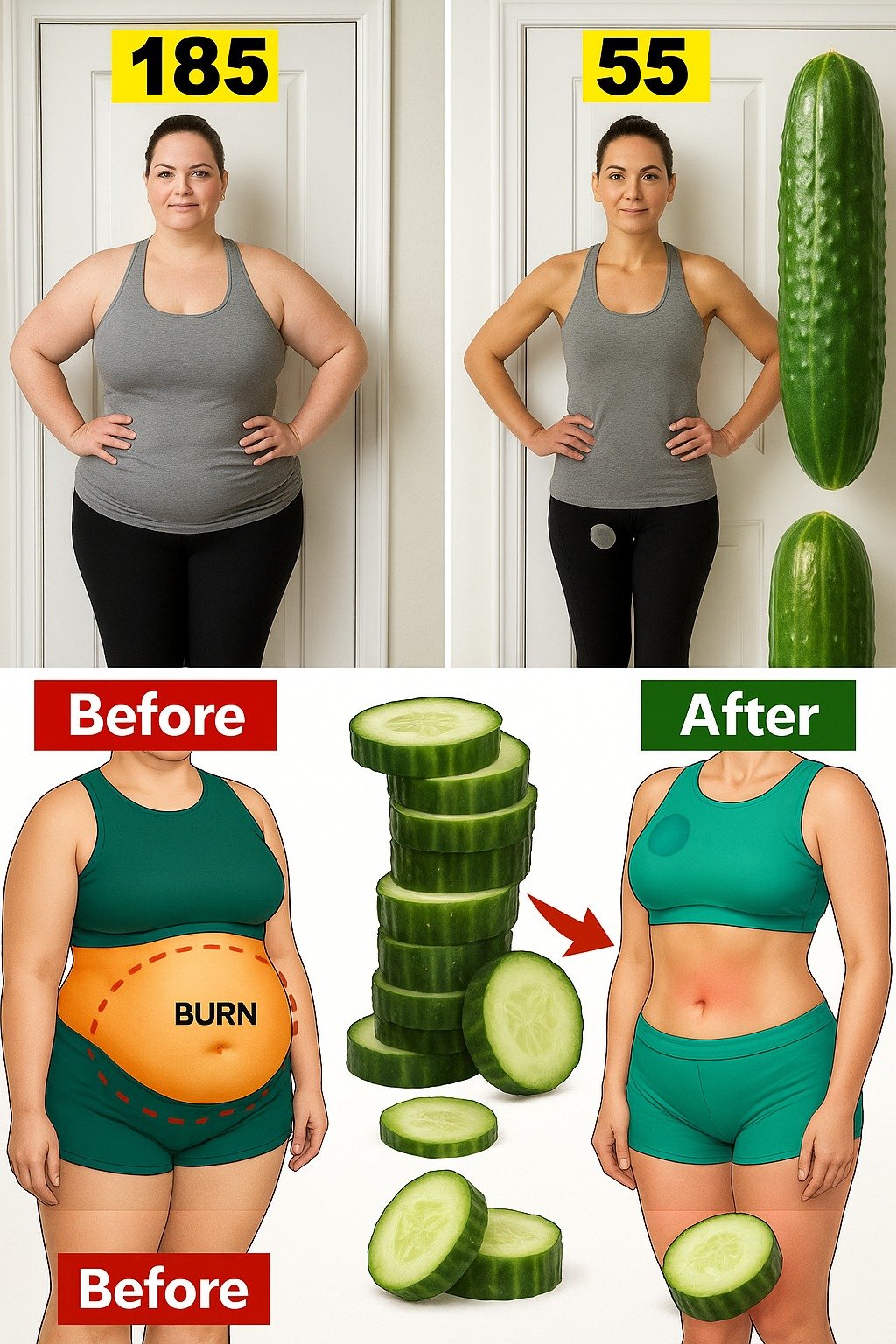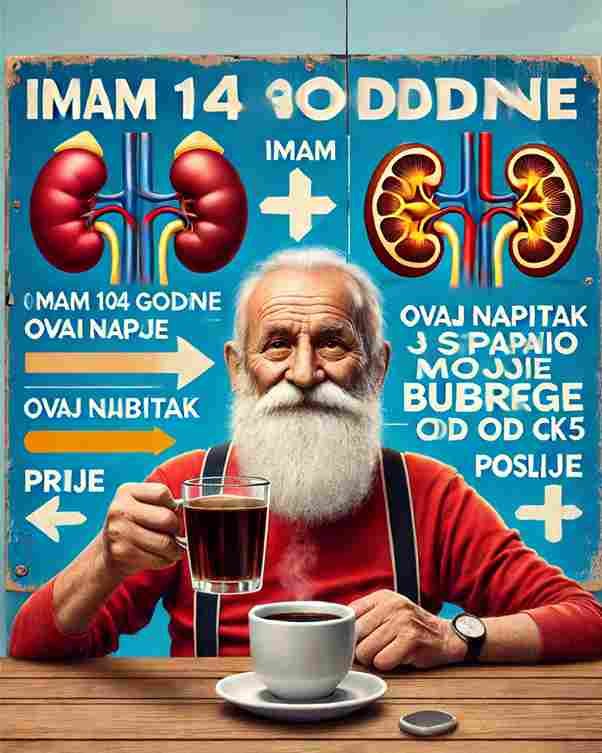When most people decide to change the OS from iOS Read More about When someone decides to change to Android from iOS Usually, it is not an easy decision to make. Considering the Android system itself is vast with a myriad of gadgets, opportunities to customize devices and open platform, a great number of people using iPhones are thinking of switching to Android. This article will take you through the basic procedures and factors you need to ensure that the transition is as seamless as possible.
1. Backup Your iPhone Data
First things first: it’s high time you make a backup of your iPhone. Before backing up with iCloud or iTunes (or Finder on macOS), Backup all your contacts, messages, photos, videos, apps, setting etc. By so doing, this step will help you avoid losing some important data in the process of the transfer.
How to Backup iPhone Data
- Using iCloud: Go to Settings > [your name] > iCloud > iCloud Backup > Back Up Now.
- Using iTunes (or Finder on macOS): Connect your iPhone to your computer and create a backup via iTunes or Finder.
2. Transfer Contacts, Calendar, and Email
Contact, calendar, and email synchronization is one of the simplest processes that any user can transfer from iOS to Android devices. If you backup your data with iCloud, Google or another third-party app, transfer of data to your new Android device will be easy.
- Using Google Account: If you use Gmail and other Google services then you can always link your contact list, your calendar and your mail to the new Android phone by logging into your Google account.
- Using iCloud: If you sync your contacts to iCloud, then you can save your Google contacts to a vCard file and import it to your Apple contacts.
Furthermore, it also allows accessing mail of Gmail, Yahoo, Outlook and other email services as soon as you add it with your Android device.
3. Move Photos and Videos
To transfer photos and videos you can use cloud storage or you can move them directly using a cable.
- Using Google Photos: If you have enabled Google Photos on your iPhone, all the media on your phone will be automatically backed up to Google’s servers. When logged in to Google Photos using your Android device, it opens up your picture collection.
- Using Manual Transfer: In a direct transfer, you can simply connect your iPhone on your computer or Mac, copy the photos to your PC/Mac then connect your Android through USB cable.
4. Move Music and Other Media
In case you have music and other media files on your iPhone you can transfer them to Android using Google Play Music (now YouTube Music), Spotify or transfer manually.
- Using Google Play Music or YouTube Music: For those of you who have been using Apple Music, it is possible to actually download all these playlists and then move on to YouTube Music or any other Android-supported music app.
- Using File Transfer: For media stored on your device, connect your iPhone to a computer, transfer the files to your PC, and then move them to your Android phone via USB or cloud storage.
5. Transfer WhatsApp Chats
This one of the most common issue that users encounter when transferring from the iOS to Android especially when it complains with messaging apps. If you are an iPhone user and wish to switch to android, good news is WhatsApp now supports transferring of chat history from iPhone to Android, but you need to connect both devices to the same WiFi.
- Using WhatsApp’s Transfer Tool: WhatsApp introduced a feature allowing iPhone users to transfer chat history to Android when setting up the new device. You’ll need to connect both devices via a USB-C to Lightning cable and follow on-screen instructions.
6. Install Android Apps
Some of the applications you may have been using on iOS are actually available on Android as Facebook, Instagram and WhatsApp. Nevertheless, some Android applications may be updated to different versions, so, it is necessary to look to the Google Play Store if the needed versions of the apps are installed.
- Transferring App Data: While you can install the apps from the Google Play Store, transferring app data can sometimes be tricky. For most apps, you may need to sign in with the same account to restore your app preferences, saved data, or progress.
7. Set Up Your Android Device
Android phones offer far more customization options than iPhones. You can change everything from the home screen layout to widgets and icon packs. Customize your device according to your preferences.
- Set Up Google Account: Signing in with your Google account allows for automatic syncing of apps, contacts, calendar events, and other data.
- Choose Default Apps: Android lets you choose default apps for web browsing, messaging, and more. You can also explore different app alternatives from the Google Play Store.
- Install Android-specific Features: Many Android phones come with unique features like custom lock screens, themes, and gesture controls. Explore these features to make your device truly yours.
8. Consider Switching to Google Services
Another advantage of Android is its straight link with Google services. If you haven’t, it would be best to switch to Google Drive for the cloud storage, Google Photos for photos backup, and Gmail for emails. If you adopt Google’s range of services, then you get to synchronize your experience whether you are using an Android phone or other phones, tablets and devices.